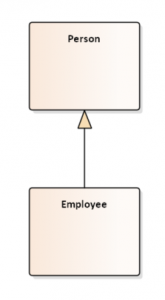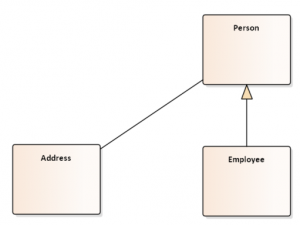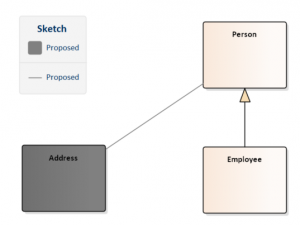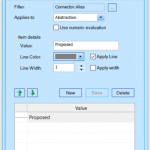An important point using models is the process how to proceed. Like WHEN does WHO WHAT and WHY and especially HOW? How we come to a suitable procedure is already described in this article. Here I would like to sketch briefly how we can use the diagram legend to add a kind of sketch to an existing diagram.
An important point using models is the process how to proceed. Like WHEN does WHO WHAT and WHY and especially HOW? How we come to a suitable procedure is already described in this article. Here I would like to sketch briefly how we can use the diagram legend to add a kind of sketch to an existing diagram.
Suppose we have a model that has already been discussed and is accepted, or it may even have been implemented in some form. Now we want to expand this diagram and show the observer of the diagram which parts already existed and have been implemented and which ones have been added as planned.
EA allows a diagram to be displayed as hand-drawn. Unfortunately, it is currently not possible to display individual elements or relationships as hand-drawn. [Diagram Properties -> Diagram -> Hand Drawn]
As an alternative, however, we can also use the diagram legend to colorize new model elements and relationships. Of course the status color can also be displayed within the diagram, but it is just the shadow of model elements and not that esay to see and recognize.
Let’s look at the following diagram
Now we add a new class to the diagram
Now to display the address as new, we use the diagram legend and configure it to show all model elements with the status = “Proposed” with background color Gray, as well as the relationship. However, the relationship has no status, but we can use another property, like the Alias name. Unfortunately, we must manually set the value of the Alias property of the relationship each time to achieve automatic formatting. However, we can write an add-in which adds the value “Proposed” for each new relationship in the Alias property in order to obtain a fully automated solution.