 In normal system maintenance, it is likely that you need to relocate data between memory systems. In any Enterprise Architect edition, you may need to transfer all records from one file-based repository to another (recommended after a serious network crash or database corruption). File-based repositories can be either
In normal system maintenance, it is likely that you need to relocate data between memory systems. In any Enterprise Architect edition, you may need to transfer all records from one file-based repository to another (recommended after a serious network crash or database corruption). File-based repositories can be either EAP or FEAP files and can be transferred from one file type to another. In the Corporate, Business and Software Engineering, System Engineering and Ultimate editions of Enterprise Architect, you may have to transfer an existing file-based repository into a DBMS repository or a DBMS repository into an existing file-based repository, move a DBMS repository in another DBMS (e.g. move between servers with the same DBMS), or copy all records from a JET 3.5 to JET 4 (Access 2000 or XP) repository – or vice versa. Quick Access: Ribbon: Configure > Model > Transfer > Project Transfer
Before we start:
- Make sure that the repository to be transfered is not opened – whether in your local instance of Enterprise Architect nor in any other instance within your network.
- Make sure that no repository is opened in your local instance of Enterprise Architect.
- Make sure that the Auditing feature is disabled in the repository to be transfered (see Remove Auditing Feature).
- Make sure that the Replication feature is disabled in the repository to be transfered (see Remove Replication Feature).
- Make sure that the target database exists within your DBMS and that this database was prepared to use as an Enterprise Architect repository.
- Make sure that a ready-to-use ODBC DSN connection for the target database exists.
- Optionally, but recommended: perform a Project Integrity Check (see Project Integrity Check)
How do I do that?
- Select [Ribbon: Configure > Model > Transfer > Project Transfer] to start the Project Transfer.
- Select option [File to DBMS] for Transfer Type.
- Select the source repository by pressing […] near Source Project area. Now select a file-based repository (
EAPorFEAPfile) and press [OK]. Note: in case of an activated Replication feature in source repository you have to deactivate it before executing the transfer!
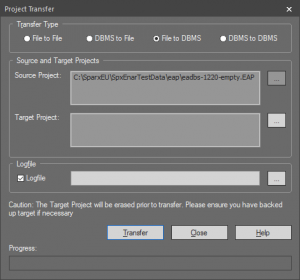
- Select the target repository by pressing […] near Target Project area. Note: We assume that a valid ODBC DSN connection to the target repository still exists.
- On Provider page select [Microsoft OLE DB Provider for ODBC Drivers] and press [Next >>] to proceed.
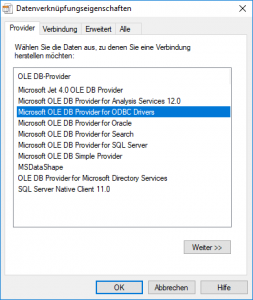
- On Connection page select option [Use Data Source Name] and select the name of that ODBC DSN which is configured to access the target repository.
- Optionally, but recommended: press [Test Connection] to verify the configuration – confirm any message by pressing [OK].
- Press [OK] to proceed.

- Optionally, but recommended: enabled option [Logfile] and select a log file to see what happens while executing project transfer.
- Press [Transfer] to start transfer. Note: in case of an activated Security feature in the target repository you have to log on using administrative privileges to perform the transfer.
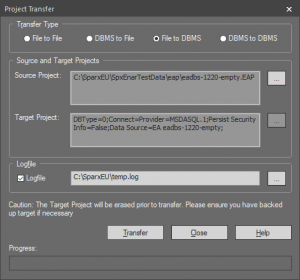
- Attention: in case of a well-filled traget repository all existing data will be deleted – if you want that, then confirm by pressing [OK].
- Confirm the execution using [OK] and afterwards press [Close] to finish process.
What has just happened?
All existing data in the target repository has been deleted and the entire contents of the source repository have been copied to the target repository (including Baselines, Document Templates, Reference Data, Security settings and Auditing information).
Further Information
- Remove Replication Feature
- Remove Auditing Feature
- Perform Project Integrity Check
- Configure database access under 64bit Windows
Sparx Enterprise Architect 13.0 Online User Guide:
- Project Data Transfer
- Create a Project in a …
- Create a …
- Load initial data into a DBMS repository
- Team Modeling resources for Enterprise Architect


