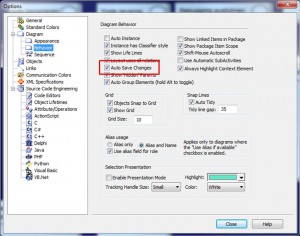… who doesn’t know, it is very simple to save all modified diagrams with one single click!
By clicking the right mouse button on a diagram tap shows a context menu with an entry “Save All”.
Clicking on this entry, saves all modified diagrams.
If you think this menu is to hidden, you may create a visible Save All button in a Toolbar with the following steps:
- Open Tools | Customize at the sheet Toolbars.
Here you may create (New …) a new Toolbar.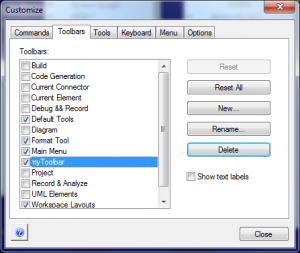
- To fill the empty Toolbar with your desired commands, go back to sheet Commands and select Window | Save All Modified.
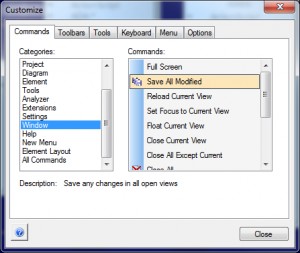
- Drag-n-drop the command into the previously created Toolbar.

- Close the Customize window.
Voilà … now you may place the toolbar wherever you like.
Hint: Actually, Enterprise Architect (EA) always ask if modified diagrams shall be saved before it is closed. However, if you close EA with 10-20 modified diagrams, you have to answer the question for each modified diagram. Therefore, EA provides a configuration at Tools | Options | Diagram | Behavior … Auto Save Changes. This will not save diagram changes after a period of time! But saves the diagram automatically if the diagram or EA with many modified diagrams is closed.
By the way, saving the diagrams automatically after a period of time is actually not necessary, because EA will automatically save the diagrams when they are closed. However, if you do not trust your computer (in case of a crash) you may save the diagram after a period of time. The EA API provides all you need to implement a time based auto save!
Remember: The diagram is not the model, it is “merely” the graphical representation of the model. If you do not save the diagram, you have “just” lost the graphical representation! The model behind is still in the repository and complete.