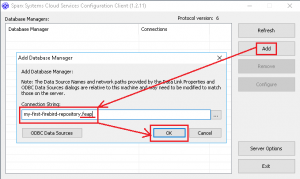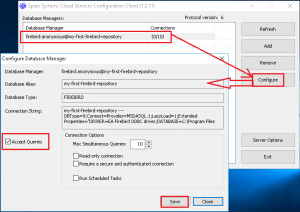The easiest way to get started with the Sparx Cloud Services zu starten is to create a new file-based EA repository using
The easiest way to get started with the Sparx Cloud Services zu starten is to create a new file-based EA repository using FEAP format and host it in Sparx Cloud Services.
The Sparx Systems Cloud Services application provides a convenient mechanism for hosting EA models. It provides easy access to them by people within your team and, optionally, to external workers (like customers, stakeholders or consultants).
Essential Steps
- Start management application for Sparx Cloud Services (
SSCloudServicesClient.exe) on computer running the Sparx Cloud Services (located in subfolderClientwithin the installation path of the Sparx Cloud Services – i.e.C:\Program Files (x86)\Sparx Systems\Cloud Services\Clienton default installations).
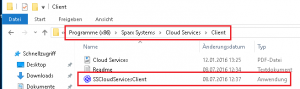
- Enter the hostname together with configured admin-port (
localhost:803on default installations) and the admin-password. Press [OK] to proceed.
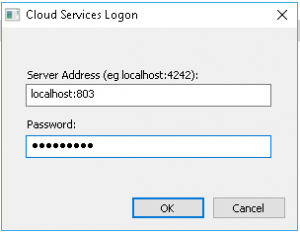
- To create a new EA repository in
FEAPformat and host in Sparx Cloud Services press [Add] in the application’s main window: - Now you have to configure your new EA repository:
- To test if all is working we connect to the new repository using Enterprise Architect:
- Start Enterprise Architect and select [Datei | Open Project…].
- In Manage Projects dialog press [Connect to Cloud].
- Enter or select the following information in Cloud Connection dialog:
- name of connection (Name) for later selection display,
- name of servers (Server) running the Sparx Cloud Services,
- nummer of ports (Port) providing the HTTP/HTTPS connection (please note: this is not the admin-port used above to logon the client!),
- exact (!) name of EA repository created above (Model Name).
- Press [OK] to proceed.
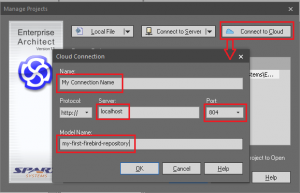
Further Information
- Setting up the Cloud Server Guide by SparxSystems
- Cloud Services Guide by SparxSystems
- Get Cloud Services Trial
- Download the Cloud Services Application (registered user access required)