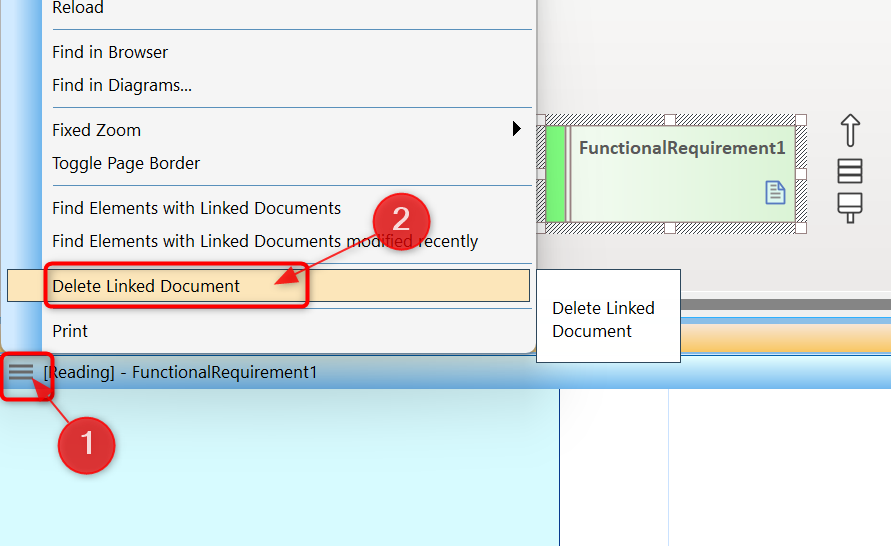Although it is said that “a picture is worth a thousand words”, sometimes we need more information to explain ourselves to our stakeholders.
Then the note window becomes a little too small and confusing.
So we decide to add a “linked document” to an existing element. (click on “Linked Document” in the context menu of the selected element).
That was easy, so why this post???
It gets tricky when we want to get rid of the “loyal part” again.
There are those who say, “Well, then I’ll just hide it via the DIAGRAM PROPERTIES” (–>in section “Show” click on –>”Linked Document Icon”).
We could do this, but it’s not really a clean solution!
However, to really delete a linked document from the model, proceed as follows:
-
- Select the element where you created the linked document.
- In the context menu, select –>Properties –>Linked Document (so that a new window opens with the “Linked Doc”).

- A “hamburger button” appears in the top left-hand corner. We click on it!
- In the new drop-down menu that appears, select “DELETE LINKED DOCUMENT”.
And now we have finally removed the “annoying” document from our model for good!
That’s it! You can learn this and many other useful tips and tricks in our trainings!
Take a look at our new training website RIGHT NOW!