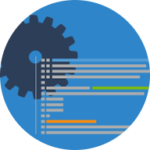 This article describes the setup and configuration of a new Team Project within an existing TFS Team Project Collection using Microsoft Visual Studio Community 2015 (German).
This article describes the setup and configuration of a new Team Project within an existing TFS Team Project Collection using Microsoft Visual Studio Community 2015 (German).
Please note that you must have administrate and access privileges to the TFS Team Project Collection by performing the following steps.
How do I do that?
- Run Visual Studio.
- If not visible, open Team Explorer view.
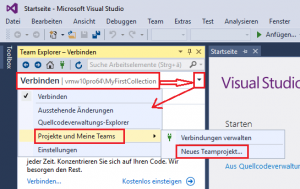
- In Team Explorer view select [Projects and My Teams > New Team Project…] from context menu of your TFS connection (i.e.
{computername}\MyFirstCollection) to create a new Team Project:
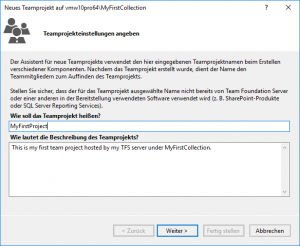
- Enter a name and description – i.e. MyFirstProject and This is my first team project hosted by my TFS server under MyFirstCollection; afterwards press [Next >] to continue.

- Choose your preferred method for project processing and press [Next >] to continue.
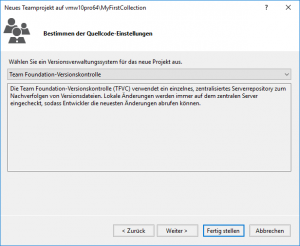
- Choose your preferred method of source code management and press [Next >] to continue.
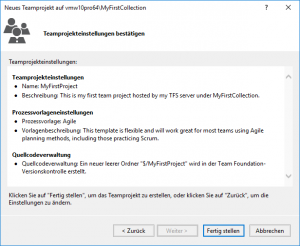
- Check your settings and press [Finish] to create project.
- Enter a name and description – i.e. MyFirstProject and This is my first team project hosted by my TFS server under MyFirstCollection; afterwards press [Next >] to continue.
- Press [Close] to finish process.
What has just happened?
The newly created Team Project is now available in the Team Explorer view.
The newly created Team Project is also available in your browser using URL http://{computer-name}:8080/tfs/{collection-name}/{project-name}/ (i.e. http://vmw10pro64:8080/tfs/MyFirstCollection/MyFirstProject/).



