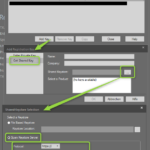If we provide you with temporary Enterprise Architect floating licenses for the duration of a training course, these must be set up on the participants’ workstations as follows:
- Ribbon Start:
[ Help | Help | Register and Manage Your License Key(s)… ]. - License Management dialog:
[ Add Key ]. - Add registration Key dialog:
[ Get Shared Key | Shared Key Store > Button […] ]. - “Shared Keystore Selection” dialog:
[ Sparx Keystore Server ]. - If a configuration already exists, take a screenshot of the “Shared Keystore Selection” dialog to be sure, or copy the contents of the
[Server Address],[Port]and[User Name]fields to a text file (this makes restoring the data easier). - In the
[Protocol]field, select https://. - Enter the configuration parameters provided in the
[Server Address]field. - Enter the configuration parameters provided in the
[Port]field. - Enter the configuration parameter provided in the
[User Name]field. - Enter the configuration parameter provided in the
[Password]field. - Click on the
[ Test ]button to check whether the configuration works. - To complete the configuration process, confirm all dialogs with
[ Ok ].