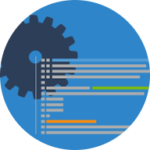 This article describes the setup and configuration of a connection to a TFS Team Project Collection using Microsoft Visual Studio Community 2015 (German).
This article describes the setup and configuration of a connection to a TFS Team Project Collection using Microsoft Visual Studio Community 2015 (German).
Please note that you must have access to the appropriate TFS Team Project Collection by performing the following steps.
How do I do that?
- Run Visual Studio.
- If not visible, open the Team Explorer view.
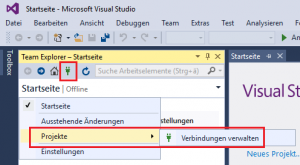
- In Team Explorer view select [Manage Connections].
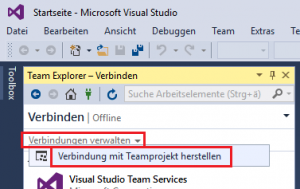
- In Team Explorer view select [Manage Connections > Connect to Team Project] to connect to a Team Project Collection:
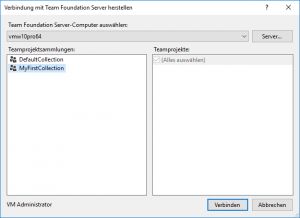
- Select your TFS server in [Select Team Foundation Server Computer] and afterwards your preferred Team Projekt Collection (i.e. MyFirstCollection) from Team Project Collections list.
- Press [Connect] to establish the connection.
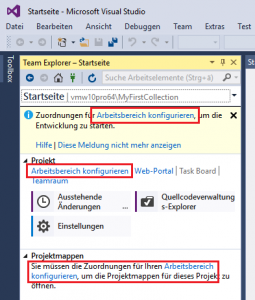
- Press [Configure Workspace] to configure the workspace for that connection.
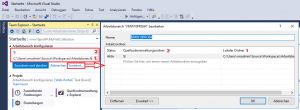
- Define the local workspace folder(1) (i.e.
C:\MyWorkspace\MyFirstCollectionProjects) and the path to store source code files(2) (i.e.$/) and press [Assign and Retrieve] to finish the workspace configuration.
What has just happened?
A new connection to a TFS Team Project Collection was created and the workspace was configured to work with the projects contained in it (baseline for projects and the source path for source files).
What has just happened?
A new TFS Team Project can now be created with Visual Studio in this TFS Team Project Collection or existing Team Projects can be opened from this TFS Team Project Collection.


